Digital Media Organizations face a number of significant challenges in efficiently maintaining accurate forecast and actual Ad Flight Data in Salesforce.
RevenueCloud™ for Digital Media
RevenueCloud contains a set of features that enable accurate and efficient Ad Flight Forecast and Actual Revenue Management in Salesforce.Reporting on Forecast and Actual Ad Flight Data in RevenueCloud
The example RevenueCloud forecast vs. actuals report (below) demonstrates forecast vs. actual ad flight data summarized by rep, product and month for one Opportunity. |
| RevenueCloud Forecast vs. Actuals Report |
Three key RevenueCloud Features that support Ad Flight Revenue Management in Salesforce
- Opportunity and Product Splits
- Automated Monthly Revenue Scheduling (evenly divided or prorated by number of days in month)
- Automated Roll-ups of Monthly Scheduled Revenue by Product with Actuals Inputs
RevenueCloud Opportunity Splits
RevenueCloud Opportunity Splits automatically assign a default 100% split for the Opportunity owner and always apply to any products and schedules included in the Opportunity. All split data is updated every time the Opportunity is edited.
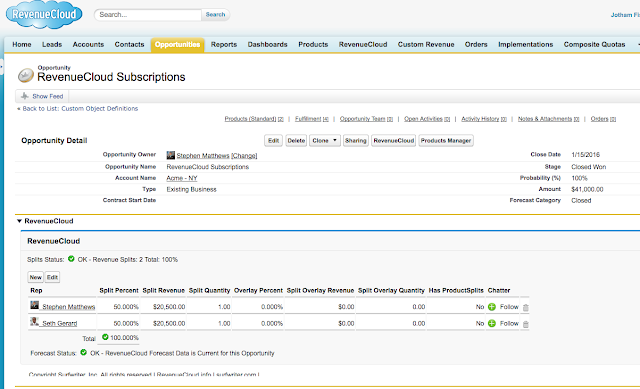 |
| RevenueCloud Opportunity Splits |
RevenueCloud Product Splits
RevenueCloud Product Splits enable you to change the split percentages between Reps (Salesforce Users) on particular Opportunity Products. |
| RevenueCloud Product-Level Splits |
Automated Monthly Revenue Scheduling
The RevenueCloud Subscriptions Feature enables automatically generating RevenueCloud Line Item Schedules either evenly divided by month (like the standard Salesforce model) or prorated according to the number of days of each month between Start Date and End Date.Since the RevenueCloud Subscriptions Feature generates only RevenueCloud Line Item Schedules on every Opportunity Product Save and not Salesforce Standard Schedules, The standard Quantity and Sales Price fields on Opportunity Product will not be read-only as would be the case with Salesforce Standard Schedules.
The Quantity, Sales Price, Date and End Date may all be edited simultaneously and RevenueCloud will re-write the prorated or evenly divided schedules on every Save!
 |
| Opportunity Product with Start Date and End Date for Automated Monthly Schedules |
The screen shot below shows the RevenueCloud Line Item Schedules that were automatically generated by the RevenueCloud Subscriptions Feature when the Opportunity Product (screenshot above) was saved.
Remember that the Start Date was 1/15/16 and the End Date was 3/15/16. So the schedules have been split between the two Reps and also prorated to reflect the number of days covered in each month by the date range multiplied times the daily value as follows:
- January: 1/15/16 - 1/31/16 = 16 days
- February: 2/1/16-2/29/16 = 29 days
- March: 3/1/16 - 3/15/16 = 15 days
Schedule settings such as which products to schedule, whether to prorate or evenly divide etc., are managed in your org.
 |
| RevenueCloud Line Item Schedules split and prorated by days in month |
Automated Roll-ups of Scheduled Revenue by Product with Actuals Inputs
The RevenueCloud Fulfillments Module enables generation of monthly roll-ups of Scheduled Revenue by Opportunity Product with inputs for Actuals.Note the related list of Fulfillment records in the screenshot below. There is one entry for the Ad Server Integration Product representing revenue forecasted for one month and 3 entries for the three month prorated subscription.
 |
| Forecast and Actuals by Product & Month (RevenueCloud Fulfillment) |
Each Fulfillment Record (screen shot below) contains:
- The amount of scheduled revenue for the Opportunity Product and month.
- Override Amount field for entry of Actual Amount
- Actual Override checkbox field for applying Override Amount to Actual Amount
- Lookup to Revenue Product which contains all Opportunity Product and Product2 fields & information.
- Fulfillment splits for Reps reflecting their percentage of all included currency and numeric values according to the associated Opportunity or Product-Level Splits.
 |
| RevenueCloud Fulfillment Entry with Fulfillment Splits |
The screen shot below shows the same Fulfillment entry with an Actual Amount entered and the checkbox checked. Note that before the Actual amount was entered in the Actual Override field (above), the Actual Amount for reporting purposes was the forecasted amount and after entering the Actual Amount and checking the box, the Actual amount has been adjusted to what was entered.
This data model supports "Blended" reporting on forecast and actuals while also always maintaining discrete records of precisely what was forecasted, what was Actual and which records have been updated with Actuals (via the checkbox).
 |
| Fulfillment Entry with Actual Amount Entered |
Contact us today for more information or a demo on how RevenueCloud can help you achieve the Revenue Management and Reporting you want in Salesforce!

