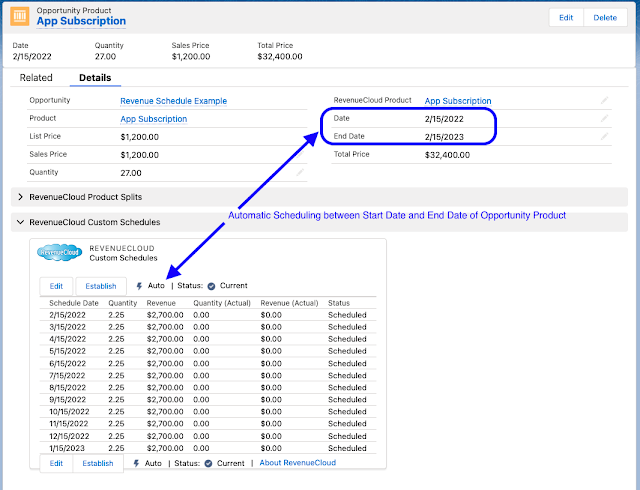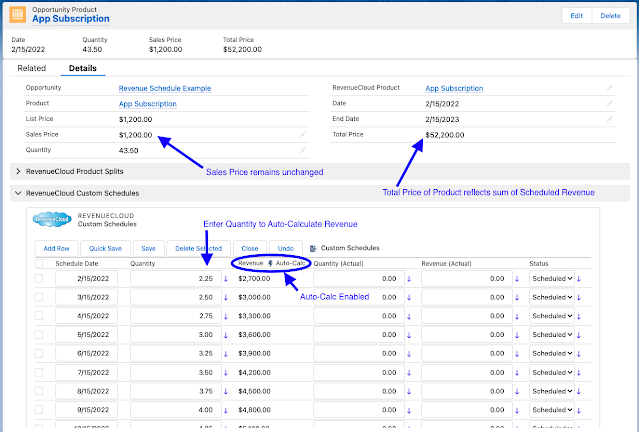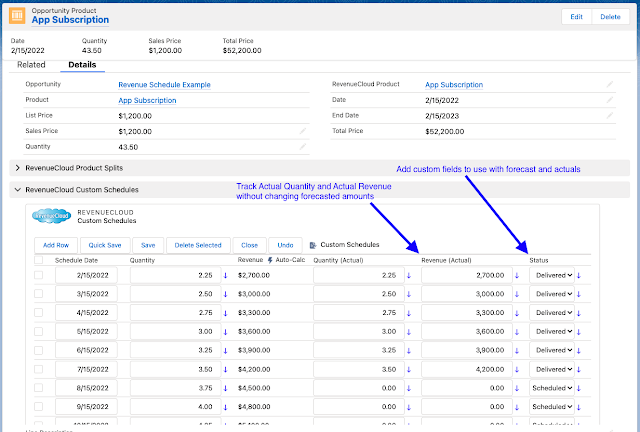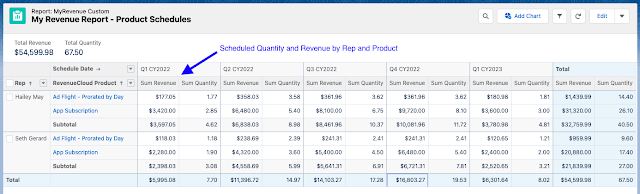1. Auto-Generate Revenue Schedules
RevenueCloud generates monthly Quantity and Revenue Schedules for Opportunity Products between Start Date and End Date. Unlike standard Salesforce product schedules, these RevenueCloud Line Item Schedules (RCLIS) are generated for you when you simply create the Opportunity Product and enter the dates. And these schedules do not tie up your Opportunity Product Quantity, Sales Price and Total Price fields as standard salesforce product schedules do. You can continue to make changes to all of the fields on your Opportunity Products and the schedules will continue to be regenerated to represent a monthly forecast.
Digital Advertisers particularly like the Monthly Prorated schedule format, which elegantly generates schedules that are prorated by month according to the days in each month, such as 1/15/22 - 3/15/22, which would place 16 days of the total product value in January, 29 days of the value in February and 15 days worth in March.
Fore more information, see "Subscription Schedules" in the RevenueCloud Admin Guide.
2. Enter Quantity to Auto-Calculate Revenue
Many Salesforce Customers told us they want to be able to just enter Quantity and have Revenue amounts automatically calculated. It just makes sense, right? But Salesforce standard product schedules absolutely do not support this, which leads to Sales Reps refusing to enter schedules, which means you don't have decent forecast data.
But with RevenueCloud, you can just enter your quantity in your schedule entries (screenshot below). The Revenue will be automatically populated and the Opportunity Product Sales Price will remain unchanged regardless of your Quantity entries. The result will be full-fledged, fully reportable Quantity and Revenue Schedules in a fraction of the time and effort required to do the same using standard Salesforce product schedules.
For more information, see "Revenue Auto-Calc" in the RevenueCloud Admin Guide.
3. Track Actual Quantity and Revenue
We've seen lots of Salesforce Customers struggle with true-ups and updates of their Quantity and Revenue forecasts where they overwrite the forecast to true it up to actuals throughout the year. This is not only tedious, but also results in losing the ability to measure the accuracy of the forecast by overwriting it to true up with actuals! Remember, as the old business saying goes: "what is measured is improved", if you don't overwrite your forecast to add actuals, you can review and measure the accuracy of your forecasts.
With RevenueCloud, you can enter Actual Quantity and Actual Revenue as you go, without changing the original scheduled Quantity and Revenue. Additionally, you can add custom fields for statuses or other criteria which can further enhance your forecast reports!
For more information, see "RevenueCloud Custom Schedules" in the RevenueCloud Admin Guide.
4. Split Schedules Between Reps
Unlike Salesforce standard product schedules, which do not get split when you use Salesforce Opportunity Splits, RevenueCloud Line Item Schedules (RCLIS) are automatically split to create detailed, granular forecast data that is incredibly customizable and always rolls up to agree with the (un-split) sums of your standard Salesforce data. You don't have to do anything to make this happen, just be a RevenueCloud licensed User and edit your Opportunities, Products and Schedules.
For more information, see RevenueCloud Schedules in the RevenueCloud Admin Guide.
5. My Revenue Dynamic Forecast Reports
RevenueCloud includes a powerful dynamic reporting feature called "My Revenue". These RevenueCloud reports are special Salesforce reports that are fully configurable to include ALL of your custom fields and any other objects related to Opportunities that you want to include.
My Revenue reports enable Reps to dynamically see their splits of all Opportunities, Products and Schedules without the troublesome effects of Salesforce Role Hierarchy (related to Opportunity ownership) that you may have experienced when trying to do this in standard Salesforce reports.
My Revenue reports can be viewed as "My Revenue", "My Team's Revenue" or "All Revenue".
Fore more information, see "My Revenue" in the RevenueCloud Admin Guide.
Please feel free to Contact Surfwriter today if you have questions about how RevenueCloud Scheduling and Forecasting can save you time and enhance your visibility in Salesforce or if you would like to see a demo of RevenueCloud in action.